

Last Updated: 3rd January 2016 - (Some part updates)
First of all I would like to take some time to talk about pre built PCs and the advantages of building your own instead. Of course, the obvious thing is that you will end up paying much less for the same level of performance buying a pre built PC. This is both because of the price premium added by the company and the fact that they are often not specced optimally.
People will always tend to look at numbers and figures to make their decision, such as core count or clock speed on the CPU and marketing product numbers even when they are not relevant. This means there is a huge incentive for companies to put more RAM and 8 core chips in their pre built machines even if it means cheaping out on the GPU. A classic example of this marketing based on numbers is putting ridiculous amounts of DDR3 RAM on old graphics cards - this is much slower than the standard GDDR5 and the card cannot take advantage of it anyway.
It can be rather intimidating to have a whole pcpartpicker list of different parts, all slightly different and with different stats - but actually 90% of the products can be discarded straight away as they won't be relevant to your uses. Most people end up choosing a cookie cutter build, which isn't necessarily wrong but you haven't truly understood why that processor should be chosen above all the others. I hope to give some background knowledge to the various viable part choices, at least for gaming PCs.
The first thing you will want to consider is the budget, of course. Spending more will always net you more performance in one way or another. Whether you can see the increase in performance depends on your monitors! On a standard 1080p 60Hz monitor which most people use, there is a limit to the amount of graphical power needed to get 60fps in every game on max settings. You can always turn ridiculous antialiasing settings on etc but I would say that a 390 is all you currently need with a standard monitor and you will be set.
I would like to mention that I do not often entertain brand preferences in my recommendations. You should always consider the individual product and its reviews when making your decisions - and sometimes the products from lesser known brands can be the best options if you want to maximise bang for buck.

Contrary to what you may have seen in prebuilt machines from the likes of Alienware and other OEMs, the CPU is not the most important part of a gaming build and it is almost never worth it to include an i7 in your build if it is intended for gaming alone.
Instead, the money is usually better spent on the graphics card which is, after all, the part which is rendering all your frames which allow you to enjoy the game. All your CPU has to do is to be good enough to handle the CPU requirements of the game you are playing in order to ensure your graphics card can do its job.
For the very low budgets, where you can't even afford a decent video card along with a CPU, youll want to be looking at an APU. These chips have very good integrated graphics comparable with a low end discrete video card and will be able to handle your basic gaming needs (at 30fps and 720p for instance) just fine. These are a good choice for a HTPC or console alternative build too.
Now an APU build can easily go up in price until you can get an Intel Pentium processor and a low end GPU like an R9 260X. At that point, you definitely want to be going for a discrete GPU as it will perform much better even with the relatively poor performing CPU. Look at the Pentiums as choices around this area, as they are priced better than the incremental steps around them. The G3258 can also be overclocked with some low end motherboards to enable it to perform on the same level as some of the much better CPUs below for gaming despite only being a dual core.
Here's where the "good" category gaming builds come in where you can start to enjoy 60fps @ 1080p in most games. The i3 cannot be overclocked, but is well priced for the money and has very strong single threaded performance for the money. It is often much better to spend the money on a stronger graphics card than it is to upgrade from here to an i5.
On a moderate budget? Not overclocking or want to save the money to spend on the GPU instead? This is a very good choice of CPU for a mid-high end gaming rig. More performance than you will need for general gaming so you are set for quite a while to come, as well as being able to get good performance in more CPU intensive games. You also save a ton of money by not overclocking as you can get a cheaper motherboard and don't have to pay for the cooler. If you 'might' overclock 'in the future' I would actually advise you just skip out on it and spend the money on graphics.
The latest i5 which is an incremental upgrade in terms of features over the above. However, the performance difference between skylake and haswell is negligible and the price of the more expensive motherboards and DDR4 RAM can make haswell chips a better option depending on where the extra money could be spent.
The 8 core chips from AMD are currently not well priced enough to be used in pure gaming rigs despite their extra core count not widely being used for gaming and their relatively poor single threaded performance when compared to similarly priced Intel CPUs, however if you are doing a lot of multi-threaded work it can be worth buying one of these instead of an i5, if you don't have the budget to upgrade to an i7. These are high TDP chips so be sure to buy a quality motherboard with VRM capable of dissipating the heat.
The older haswell i5, which can still be worth the money due to the negligible performance increases brought with skylake and increased costs associated with the motherboards and DDR4 RAM.
An all round favourite currently, for good reason too. I see it recommended a little too much for people who clearly have no interest in overclocking though. If you do want to overclock, are at a budget where you cannot afford a better GPU with the money instead of spending the extra on a cooler and Z170 chipset board and are willing to push the CPU as far as it will go then the i5-6600k is the choice for you.
The largest benefit of the i7 over the i5 is hyperthreading which games will not take advantage of. For this reason, the Haswell i7 series processors are not recommended for gaming and you should go with a more inexpensive i5 and spend the money elsewhere where you will see a benefit.
This CPU is also not a good exclusive gaming choice, essentially being a locked i7 without integrated graphics (and with some other minor changes such as the support of ECC RAM which will likely not be applicable to you). However if you do not plan to overclock but wish to also partake in hyperthreaded workloads this CPU is a solid choice.
An i7 CPU on the enthusiast platform, this is a hex core processor and is completely overkill for nearly everyone for the purposes of a gaming build. Few games will take advantage of the extra power which this CPU brings, however it is an insanely powerful CPU fitting for very high budgets. The motherboards available for the x99 enthusiast chipset require DDR4 and copious numbers of PCIe lanes improving the performance tri and quad card combinations.
This the the fan and heatsink combination which will take the heat from the very small surface area of the CPU and distribute it to the surrounding air in order to keep it from overheating. Without a cooler the CPU will almost instantly heat to a critical level and shut down due to safeties on the chip.
Not overclocking? Don't want insane quiet operation? Use the stock cooler. It is perfectly sufficient to cool the CPU at stock clocks and comes free with the CPU itself. The other advantage for new builders is that you do not have to worry about applying thermal paste is it is pre-printed on the underside of the stock cooler.

A high end air cooling classic
For moderate overclocking a Cooler Master 212 Evo will do you proud, but it is pretty loud as far as aftermarket CPU coolers go. That being said the performance for the money is absolutely fantastic.
However in my opinion the 212 is often over recommended when spending just a little more can net you a much quieter mid-range cooler such as the Phanteks PH-TC12DX.
If you really want to push things and already have a higher end CPU selected, go for a really high end air cooler. These are huge, but will fit in 99% of mid tower cases just fine. Some options are the Phanteks PH-TC14PE, the Noctua NH-D15 and the Thermalrite True Spirit 140.
If the aim is silence over performance, I would recommend the Gelid Tranquilo or buying a cheap 120mm cooler like the 212 evo and replacing the fan on it with a dead silent one (but this is a pricier option which is often not worth it vs buying a cooler with a better fan outright)
Water cooling you say? Very expensive but it is absolutely amazing for cooling. I wouldn't recommend it even then however as the amount of money you can end up plowing into proper water cooling is almost always better off being spent on actual component upgrades or peripherals instead. The XSPC kits are a fantastic starting point, but if you are spending this much money on cooling for whatever reason you should really be planning out a loop and buying all the parts which suit your build best. You can see our custom loop guide here.
Oh you meant a CLC (closed loop cooler)? These are not as great as they first sound so do not be deceived by the fact that they are "water cooling". The great reputation of "water cooling" originated with custom loops, not closed loop solutions. Most of the time, you can get the same performance out of air cooling for less cost and it will be a lot quieter - the stock fans on most of the current CLCs on the market tend to be high rpm to get good cooling temps. However there are advantages: because all the heat dissipation goes on at the radiator, it leaves the space around the socket. This also brings the advantage that it makes the build look a lot cleaner. All in all though, I wouldn't recommend them for all but the very high budget builds and in this case you should consider buying the more expensive kits which are expandable such as the Swiftech H220 and Cooler Master Prestige 240L.

One of the more popular 240mm CLCs, but that doesn't mean it is the best for the money!
Thermal paste - fills the microscopic air gaps between the CPU and the heatsink base to improve heat dissipation. All coolers will come with enough for a few applications, and some come with the thermal paste screen printed to the bottom (the stock cooler and most CLCs). You want to apply a BB-sized ball in the centre of the CPU and use the heatsink to apply even pressure to spread it out. Simple as that. If you really mess up or want to reapply, remove the heatsink and you will need to clean the old paste off with Isopropyl Alcohol or ArctiClean before applying new thermal paste and replacing the heatsink again.
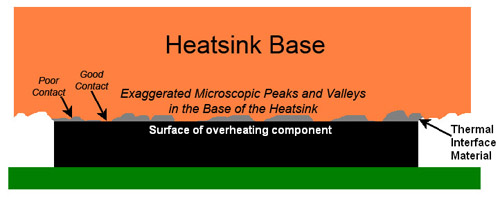
Source: HardwareLogic.com

This is where some jargon needs to be explained.
Firstly the most important thing is the CPU socket. Different CPUs will often use different sockets and thus will require a different motherboard to fit and support them. Current relevant socket include LGA 1150 (which fits haswell CPUs), LGA 1155 (which fits sandybridge/ivybridge CPUs), LGA 2011 (enthusiast sandybridge socket), AM3+ (for most modern AMD chips) and FM2 (for the latest generation APUs).
Then you have to consider the chipset - the set of standardised chips on the motherboard. These usually match up nicely to the generation of processor. They are explained under AMD/Intel subheadings below.
In terms of form factor, ATX is the standard full sized board you will have seen on many builds. You should question whether or not this is actualy the best option for you though, even though it may be the most popular. Expansion room and cable management are often cited as reasons to go with an ATX form factor over mATX, however there isnt much of a difference in either of these form factors when you move down to mATX as the only difference is less vertical size on the motherboard.
MicroATX is slightly smaller than this and you can buy smaller cases for, however the standard was built to be backwards compatible with ATX cases so if you want to shave off some money then you can always go for a cheaper microATX board.
miniITX is smaller still! However instead of saving money this is where you start to pay a premium for fitting all those parts on a very small board. You can get really tiny cases for miniITX motherboards, but check CPU cooler height and length of your GPU to make sure it will all fit!
There are plenty more lesser known form factors too! Some boards sold as ATX are actually FlexATX (a little shorter on one side) so if that matters to you be sure to look out for it.
You can compare the form factors using the handy image to the right. Dimensions are also listed for reference.
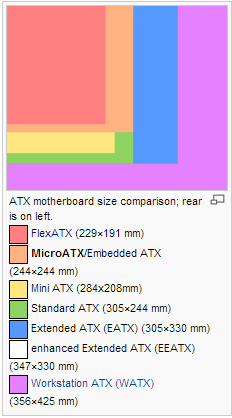
Non-overclocking chipset which is a stripped down version of H87. This chipset is the most limited one on the market for haswell chips without native USB3 and being limited to PCIe 2.0. Despite this manufacturers often add USB3 with addon chips and the PCIe limitation does not affect any graphics card on the market making it a good choice if you do not plan to take advantage of more luxurious features on the premium motherboards. These may require a BIOS update to work with haswell refresh chips but some were released with a BIOS which supports them from the start.
Business chipset which is good for non-overclockable haswell chips. The boards on this chipset usually have slightly more or comparable features than H81. These may require a BIOS update to work with haswell refresh chips but some were released with a BIOS which supports them from the start.
The "quality" of the motherboard parts doesn't matter as much if you aren't planning to overclock, so get as many features as you can for the money. This is the most feature packed premium chipset for locked 1150 chips
For overclockable haswell/haswell refresh chips. This is the "go-to" chipset for the incredibly popular i5-4690k
This is the lowest budget oriented skylake chipset which is comparable to the H81 haswell chipset, being limited to PCIe 2.0 and one DIMM per channel. It does however include native USB 3.0 ports on the chipset. Good for a low budget option for saving money to spend on other parts.
These boards on the business chipset are good for locked skylake chips and usually offer slightly higher featuresets than H110 for not much extra cost.
The more premium motherboard option for locked skylake chips, offering more features and expansion ports/slots than their H110 counterparts
For overclockable skylake chips, these boards have the most impressive featuresets and often have support for dual graphics cards.
A side note here: If you plan to use crossfire/SLI in the future then you will want to go Z97 - there are very few boards on the other chipsets which support the full 16 PCIe lanes the CPU is capable of. Don't get caught out by the manufacturer saying "Crossfire is supported" as this could mean one of the GPUs is limited to x4 speeds which has the potential to cripple it. A good indication of a motherboard not supporting x8/x8 crossfire/SLI is that crossfire is "supported" whereas SLI isn't listed. Either way you will be able to look into it and find out.
On 2011-v3 the chipset is simple. You only have one choice - x99. The x99 boards are amazing - 40 PCIe lanes, quad channel DDR4 RAM etc are all supported.
FM2 socket chipsets do not vary too much as far as features.
Relevant AM3+ chipsets: PCI-E lanes (related to Crossfire/SLI capability) are the big difference here. Current AMD chipsets only support PCI-E 2.0. All AM3+ chipsets support 6 SATA 3 (6gbps) ports. USB 3.0 support is provided by a 3rd party controller.
970 chipset boards are the budget, but usually capable, option for the FX-6300. 22 PCI-E 2.0 lanes. 1 x16 slot, 1 x4 slot, 2 x1 slots supported
This is the more premium chipset which is more aimed at the 8 core AMD chips. 22 PCI-E 2.0 lanes. 1 x16 slot, 1 x8 slot, 1 x4 slot, 2 x1 slots supported. When both the x16 slot and x8 slot are occupied for Crossfire or SLI, both slots run in x8 mode. 990X is the lowest end current AM3+ chipset to officially support Crossfire/SLI
The premier AMD chipset. 38 PCI-E 2.0 lanes. 2 x16 slots, 2 x8 slots, 1 x4 slot, 2 x1 slots. When both x16 slots are ocupied each graphics card gets full x16 bandwidth. When the x8 slots are occupied as well, the two x16 slots and the two x8 slots all operate in x8 mode
Be sure to check the VRM Info Database at overclock.net which will tell you whether the board will cope with an 8 core, and how good the VRM is for overclocking on specific boards.

Beware of tall RAM heatsinks like these with large CPU heatsinks!
Here's an interesting one. There are a couple of things you have to consider, but the good thing about RAM is that there aren't really any "terrible" manufacturers to avoid like most other parts. So long as it meets certain criteria you are good. In addition to this, changes in RAM performance matter very little in the real world, so you shouldn't really worry if you don't quite get anything in this section.
In terms of capacity, most people opt for 8GB RAM for gaming builds. This is a nice point where you should have quite a more than is necessary for background tasks and gaming without spending tons and going overboard. If you need more than this you likely already know and have a figure in mind.
Unless you are going to be going for an enthusiast X99 platform and buying the latest DDR4 RAM, DDR3 RAM will be your purchase. This is the standard for RAM at the moment in consumer level hardware and is faster, has more bandwidth and is lower power than DDR2 (it's predecessor).
Then you need to look at the speed. The thing with RAM for gaming PCs is that you only need so much speed. The difference in speed past DDR3-1333 matters only a very small amount so there is no point in paying a premium for faster speed RAM. That being said the standard buy for most people is DDR3-1600 as it is priced nicely in the market at not much more than DDR3-1333.
The exception to this is APUs: as the RAM is used as VRAM for the integrated graphics the more speed the better! After all, usually graphics cards use GDDR5 VRAM which is much faster.
CAS latency can also be a factor. This is essentially the delay between a request to access a position in memory being sent and the data being fetched from RAM to the output pins. The standard for this is CAS 9 or 10, where less is better.
Voltage is argued a lot. Strictly speaking anything over 1.5V could damage the memory controller on your Haswell CPU as it is only rated for slightly about that figure by intel, but 1.65V is unlikely to cause damage even over long periods of time. To play it safe, stick with 1.5V RAM or less.
2 sticks of RAM allows you to run them in dual-channel reducing delays and increasing bandwidth. However as with the above example it makes very little difference in real world performance so feel free to buy a single stick if you want a lot of future expansion room or it is significantly cheaper.
For DDR3 I recommend you sort by price with PCPartPicker and filter by the capacity you want and limit to voltages less than or equal to 1.5V to make your purchasing decision. Which RAM you buy matters very little. The current cheapest kit for 8GB is currently this kit.

SSDs? YES. If you have the luxury of the extra cash to spend on a 128gb boot drive SSD (and preferably a 256gb drive for better value) then do it. It will massively increase the responsiveness and speed of the system and is the best thing you can add to a system made for general web browsing and word processing. I/O is the biggest bottleneck in most systems after all. However there is a caveat - the price. They are much more expensive price/gb than hard drives. This means that most people install their OS and programs on a small capacity (~128gb) SSD and then use a large capacity hard drive for mass storage.
The difference in real world performance between the SSDs is very little, so I recommend that you weight getting a drive from a reputable brand and of course the all important price point much more than worrying about how the particular SSD performs in synthetic benchmarks. The only SSDs I really recommend that you avoid are older SATA 2 based designs which are not really seen on the market any more. Good options include but are definitely not limited to the Crucial BX100, PNY CS1111 and Samsung 850 Evo.
The capacity is up to you when it comes to HDDs. How big is your steam library? How much media do you have to store? 1TB is the sweet spot for most people.
RPM gives you a basic indicator of speed, but it isn't reliable as a measure - not all 7200rpm drives are created equal. Quality and reliability are argued again, but it is not easy to measure and there are no reliable figures to say that one brand of drive is more or less reliable than another in consumer use.

NSFW!
The common choices are the Seagate Barracuda or WD Blue for standard desktop drives. It's not worth paying the premium for slightly faster speeds for something like the WD Black when it comes to a HDD really - spend the extra cash elsewhere such as towards an SSD if you do not already have one. A quick mention also goes to the old 10k RPM WD Velociraptors - these have now been superseded by SSDs with both higher speeds and the biggest advantage of the close to 0 seek times for data so DO NOT buy them.
If you plan to make a large storage array then I would recommend the WD Red drives specifically designed for this purpose. Another good option is an enterprise level storage drive. This is where we are talking real top of the line reliability and performance as well as good performance as part of a RAID array or even on their own. The king here is the WD RE4 at a good price point. It periodically goes on sale too, sometimes to only ~$20-30 less than it's barracuda alternative, which makes it an obvious choice.
Video cards are a very easy thing to compare, which is great. You can search benchmarks in the games you are interested in to compare performance. There are two major players in the space, AMD (formerly ATI) and Nvidia.

Reference design coolers tend to be less powerful and efficient than aftermarket variations
Which of "X" graphics cards should I buy? Well although the GPU chip on each card is exactly the same, different OEMs stick their aftermarket cooler on and brand it themselves. And thank god, because the reference coolers (standard design for the card) are rarely as good. I am going to go ahead and recommend Gigabyte once again, as they make very solid cards with fantastic windforce coolers. But you also cannot go wrong with Sapphire or EVGA for NVidia cards.
This section is very quick, for the most important part in a gaming rig. You should be spending more on this than the CPU as a general rule.
How about a single more powerful cards versus two weaker cards? In almost all cases the answer to that question will be the single more powerful card as the dual cards will perform worse on average due to poor driver scaling in some games. However in some situations the dual card solution is preferable to getting an incredibly bad bang for buck super high end card like the 980 in the majority of situations.
Be sure to balance the CPU and GPU carefully. Here is the latest compilation generated from our benchmarks and pricing data to give the best bang for buck cards at each price point:
For a budget greater than $80
For a budget greater than $160
For a budget greater than $180
For a budget greater than $210
For a budget greater than $240
For a budget greater than $280
For a budget greater than $290
For a budget greater than $370
For a budget greater than $460
For a budget greater than $490
For a budget greater than $580

(Not literally)
For the most part this is entirely personal preference. However you want to look into a few things
The looks. Do you like the look of the damn thing? Because you are the one who will have to look at it on your desk
General features. Fan placement and radiator support. Hot swap bays. USB 3.0.
Cable management features. Cable routing holes well placed? Motherboard backplate with plenty of space behind?
Quality. Hard to find out about. If you can get to a store which stocks it and you can have a feel, that is obviously the best way. Otherwise you will have to rely on reviews to tell you if a case uses crappy materials. If a case seems too good to be true, it probably is.
This really depends on a case by case basis. Even PSUs among the same brand can vary in quality. Buying a SeaSonic made PSU is a safe bet but there are plenty of good choices out there. I will list a few, but feel free to look into other alternatives. Good reviews will include teardowns and analysis of the power output.
Most PSU calculators from retailers etc quote really over the real wattage of a build to play it safe for them - after all Newegg doesn't need a ton of complaints for people buying PSUs on the edge of the safe wattage. The PSU calculator built into PCPartPicker is reliable and quotes the approximate power draw of the rig at load (and any rig generated using our build generator includes a wattage estimate next to the selected PSU). You want to go at least 100W over it's estimate for efficiency and headroom.
What is a "modular" PSU? One where you can remove excess cables to reduce clutter and make it easier to manage cables.
Fantastically priced for what you get. A very basic PSU suited for budget builds which you can't beat for value
Are very basic bronze rated non-modular PSUs but are priced very nicely for budget rigs. Comparable to the CX range
A very solid quality choice for a midrange build, periodically goes on sale
An alternative to the above SeaSonic unit, built on the same platform
Rosewill products, being Newegg's own brand, are all rebrands from other manufacturers. These units are great for what they retail at being of a good quality and semi-modular. They often have a reasonable mail in rebate to lessen the final cost - check the higher wattage units such as the 750W which can sometimes be cheaper than these!
Suits an enthusiast dual card build very well with it's Platinum rated efficiency.
Two of the best units on the market, which are platinum rated and are of a incredible build quality
This is a very short list of good options, but there are tons out there and you should definitely not limit yourself to these! If you want to see power supply reviews you will be wanting to look them up on websites such as Jonny Guru and Hardware Secrets amongst others who do both oscilloscope testing as well as teardowns to judge build and component quality.
If you are buying this new, you will want Windows 10. There isn't much argument here amongst people about what to buy for gaming as it really is a no-brainer currently with linux not really being an option due to lack of support in many titles.
Should you be worried about the talk of snooping from Microsoft with various features, Spybot - Search & Destroy have produced a simple application to disable a large number of the obnoxious and unwanted features
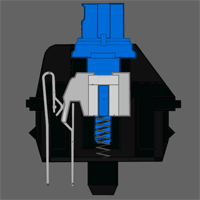
Here you want a mechanical keyboard. Regular "standard" keyboards you may have used in the past use rubber dome switches which give them a "mushy" feel. This is because it is cheap to make keyboard switches out of this array of rubber domes.
There isn't really anything I can say here which will be more useful than the overclock.net mechanical keyboard guide, but if I could stress one thing it would be that a keyboard marketed for "gaming" with fancy macro keys and backlighting is rarely any good. There are some exceptions to that but often you are just paying for marketing and branding rather than a quality keyboard.
There are a ton of niche forums on the subject such as the /r/mechanicalkeyboards subreddit and GeekHack dedicated to keyboards you can look at too!

Depending on how you hold your mouse, you may find that a different shape fits your hand better
Your mouse is all about the sensor. It will determine how good the mouse tracks and with what reliability it does so. This can easily be a minefield - a common sensor, the Philips Twineye which is used in many of the Razer mice among others, has numerous issues and is one to avoid.
Then you have DPI. Extreme DPIs are not necessarily good - you just end up with a ludicrously high sensitivity unless you turn it down anyway. Most competitive gamers like about 2000dpi settings for a mix of accuracy and speed.
Finally the shape of the mouse matters a lot. There are two main types of grip - palm grip (where the palm is in contact with the body of the mouse) and claw grip (where you hold the mouse with your fingertips). Some mice are suited to one grip more than the other, and some aim to give you modular options by changing the body of the mouse.
My recommendation here goes to the Logitech G9x or Razer Deathadder.

A very good choice of 1080p IPS monitor, with a glossy screen
Here is an important and often overlooked aspect of a build. Most specs given by the manufacturers are pulled from thin air, so here you have to look for professional reviews from the likes of TFT Central.
An example of this is contrast ratio where there is no standard for measurements and thus creative ways of testing for them to achieve the best results. Yet another is the manufacturer stated response time. Again, it tells you very little
One thing which you can rely on however is resolution! The standard 1920x1080 should be the minimal standard for your purchase but you can also buy monitors which are much higher and give a sharper image. Currently 1440p is reasonably good value for what it offers with monitors like the Dell U2515H being a particularly good choice, but 4K can also be considered at extreme budgets.
Keep in mind that any monitor larger than 24" with a 1920x1080 resolution may not look as sharp as you might like it to, as the pixel density is low.
There are also many different types of TFT panel. The "standard" panel is TN. These generally have a fast response time and are cheap which makes them a popular choice. However they do suffer from constricted viewing angles and poor black depth/contrast ratios. If you are on a budget just pick up one of these with a 1920x1080 resolution and you will be set.
TN panels are also able to display more frames per second than a standard IPS panel with a higher refresh rate. This allows for 3D support with 60fps to each eye or to play at 120Hz in 2D which gives a noticably smoother experience. However your graphics card(s) must be capable of pushing out the 120fps, which is demanding for newer retail titles.
The second relevant type is IPS (in plane switching) panels. These were originally made to combat some of the drawbacks of TN film panels. They have much wider viewing angles and a greater colour depth despite historically suffering from slow response times and a poor contrast ratio. However with the advancement of this kind of panel they have improved drastically in terms of response time and are now a fantastic all-round choice for gaming if you have the money.
Look out for ghosting too! Many reviews include photographs of the ghosting/blurring on images which could make a monitor less sutible for fast paced gaming.